How to Purchase & Download an eBook with Adobe DRM for your iPad
Shopping cart
There are no products in your shopping cart.
| 0 Items | $0.00 |
How to Purchase & Download an eBook with Adobe DRM for your iPad
|
Step 1: Add an eBook to your shopping cart. |
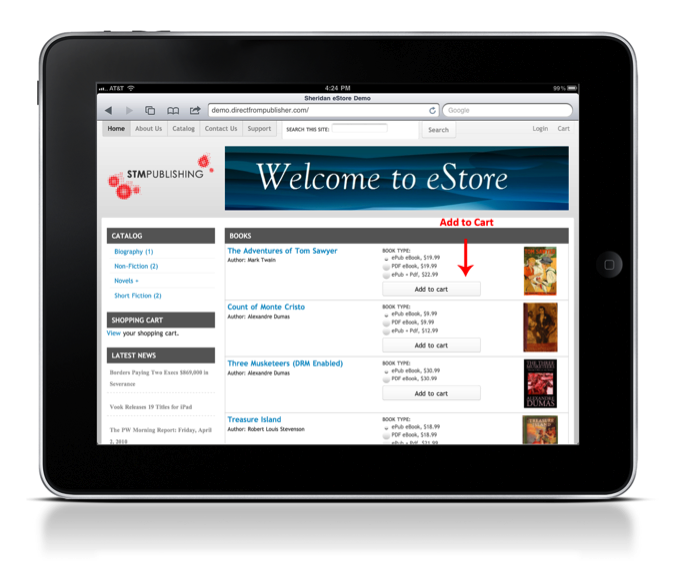 |
| Step 2: Click Checkout to purchase the eBook. |
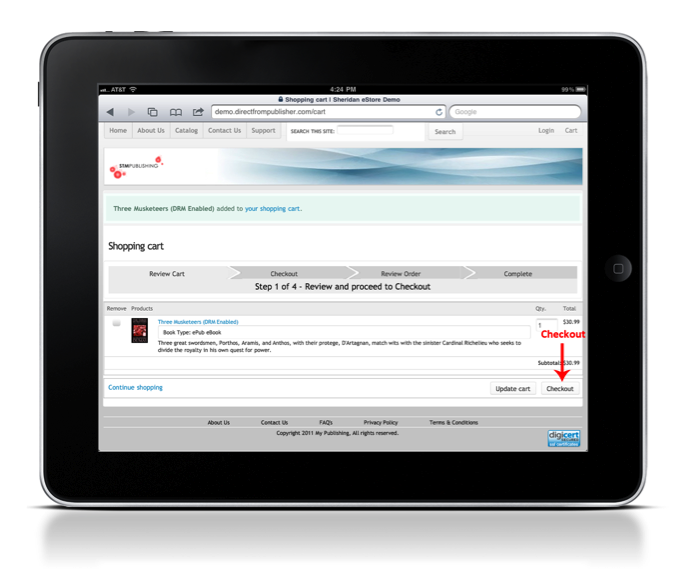 |
| Step 3: Enter Your Billing Information |
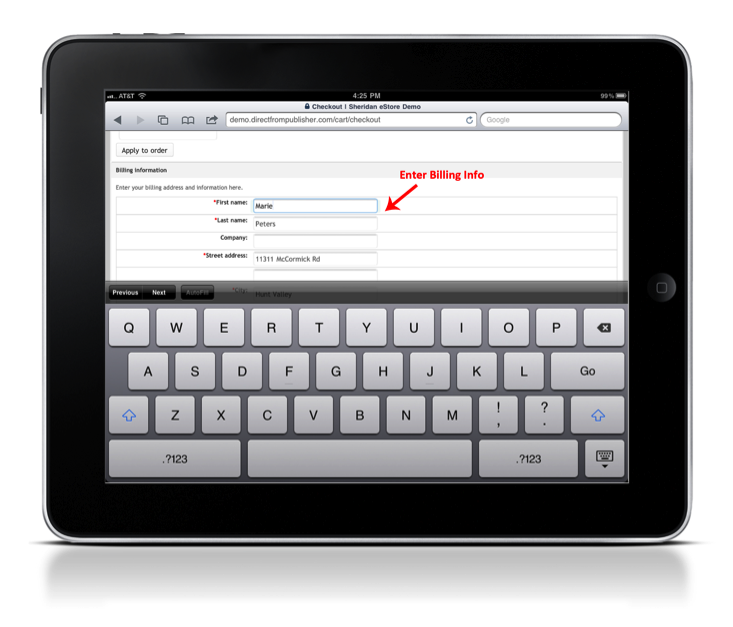 |
| Step 4: Review and Complete Order |
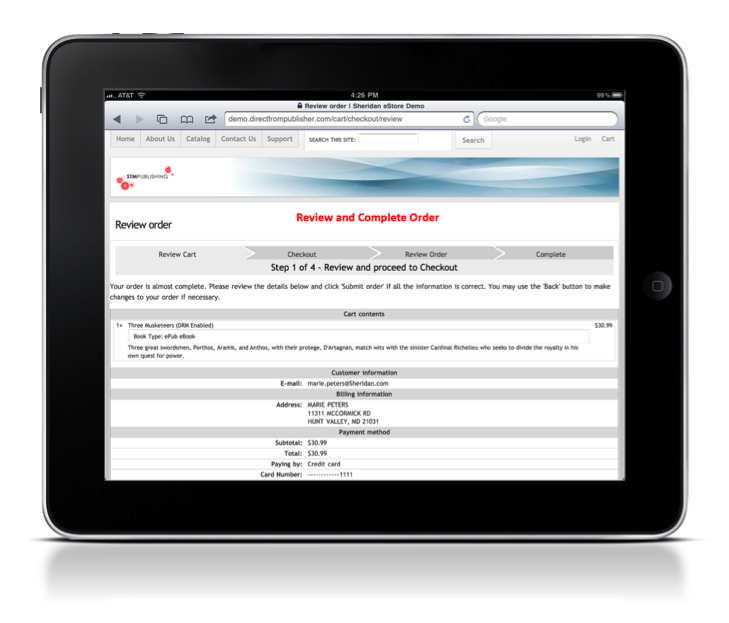 |
| Step 5: After the purchase is complete, the eBook will show up in your Order Downloads. Click the file to download. |
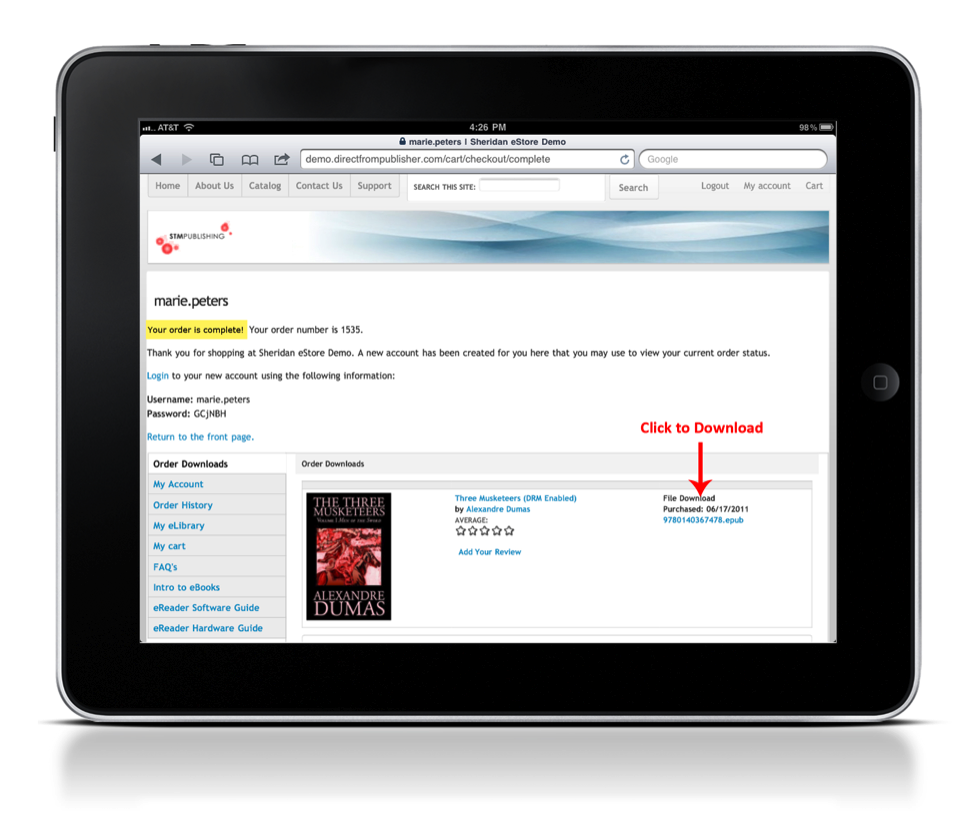 |
| Step 6: Your iPad will prompt you to select a reader to open the file with. Select “Bluefire Reader”* |
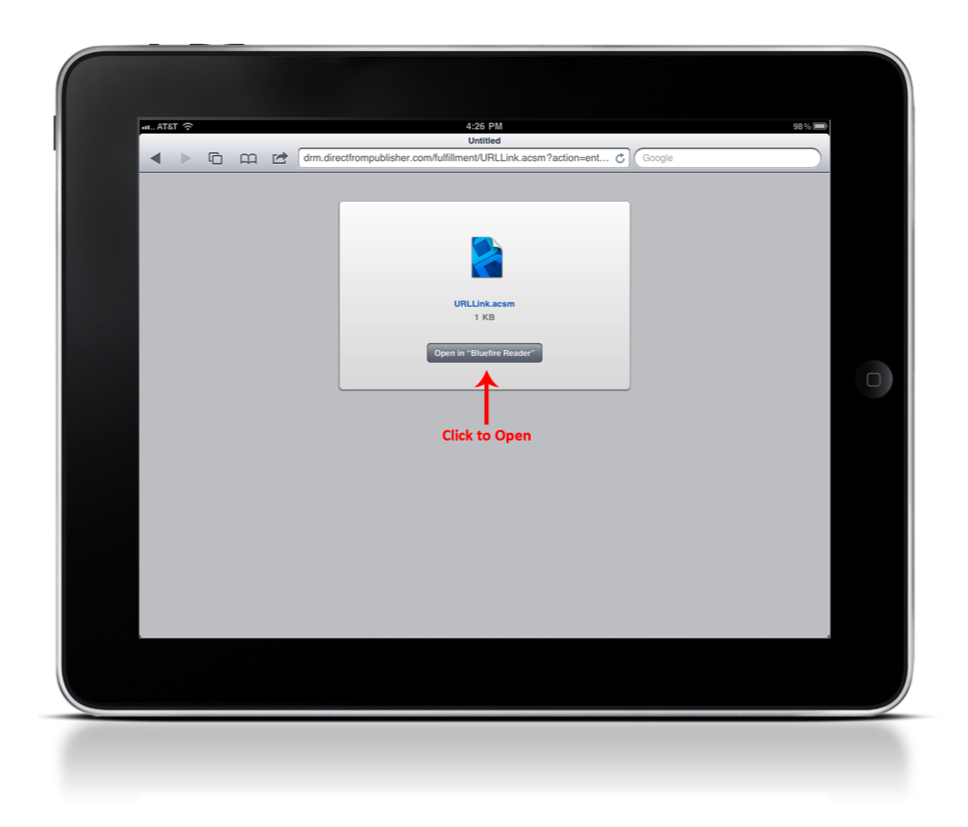 |
|
If you receive a Download Error (right), please check to confirm that your Bluefire Reader app is installed properly. |
| Step 7: Once the download completes, the item will show up on your bookshelf. Select the ebook to begin reading. |
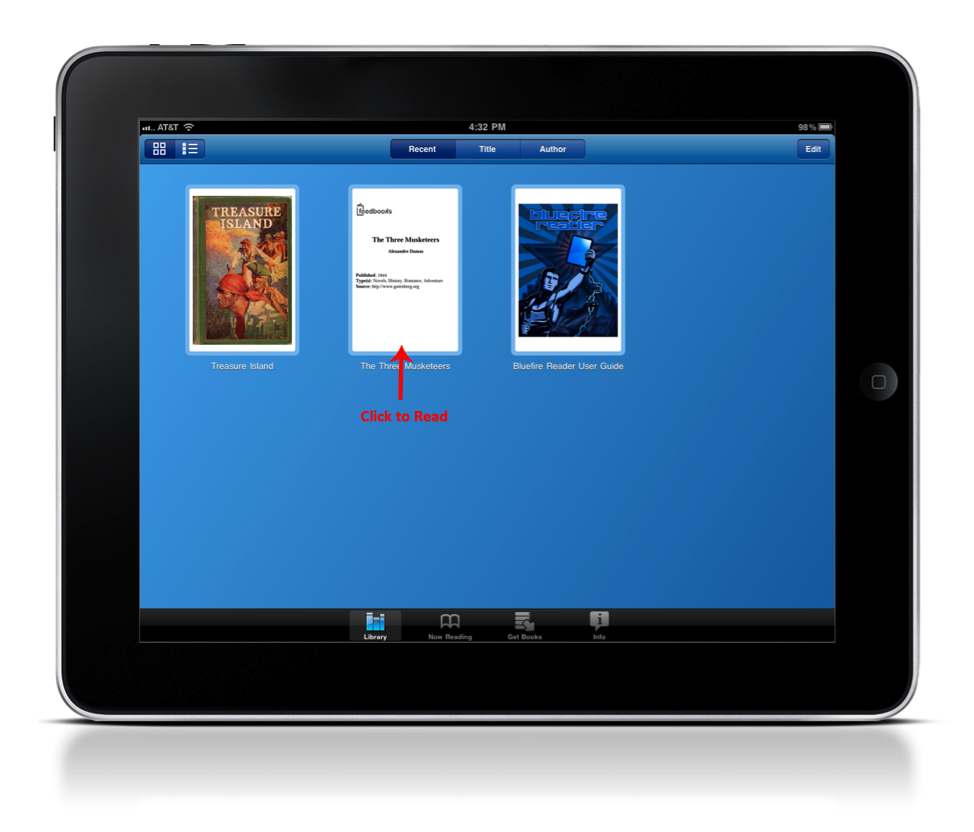 |
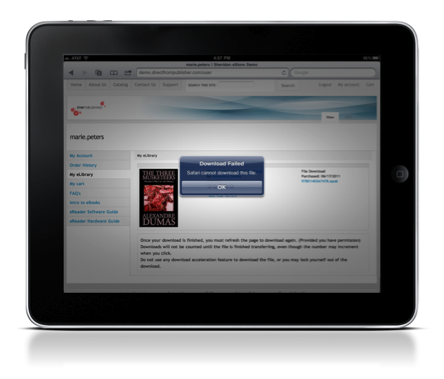 *Special Note:
*Special Note: