How do I download my PDF eBook on to my computer using Adobe Digital Editions?
Downloading eBooks purchased from our Bookstore to your PC is easy, and there are only a couple of simple steps to follow. An Adobe ID is required and necessary to ensure that your eBooks are accessible to only you on the devices that you authorize. Reading your eBooks on your PC will be done through the free Adobe Digital Editions software.
|
Step 1: Download and install Adobe Digital Editions from the Adobe website. |
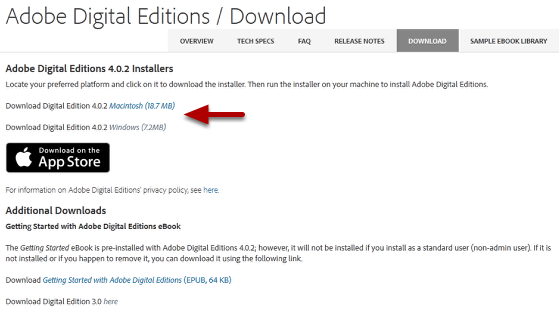 |
|
Step 2: If you do not already have one, visit the Adobe website to obtain a free Adobe ID. |
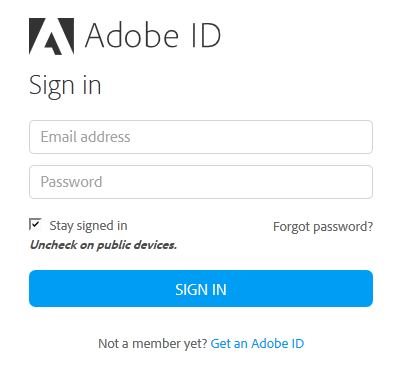 |
|
Step 3: After you have installed Adobe Digital Edtions, authorize Adobe Digital Editions from the Help Menu. |
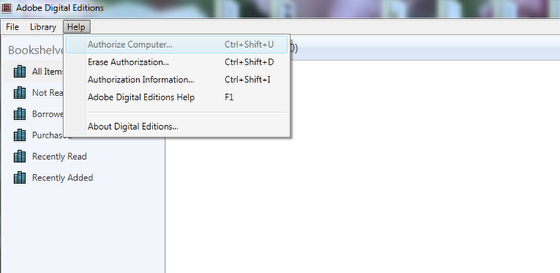 |
|
Step 4: Select Adobe ID as the eBook Vendor and enter your Adobe ID and Password. Click Authorize. |
|
|
To download these instructions, click here.
If you are not already, log into the new account you created on this site at the time of your purchase by clicking on 'Login' at the upper right corner of the screen.
Click on "My account" at the top right of the page.
Click on "My eLibrary" and you will see your eBook download listed there.
Click on Download and it will download to your computer, to be opened by Adobe Digital Editions.
